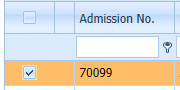Variable Groups
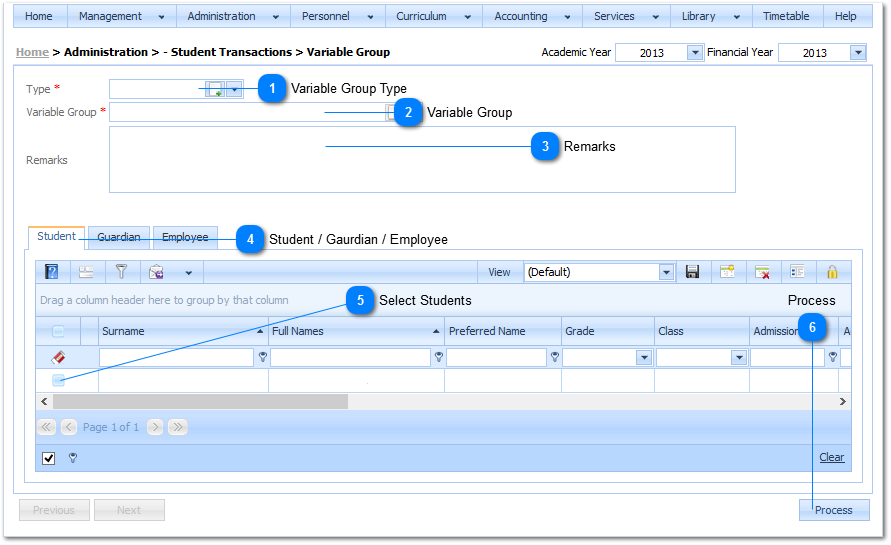
|
The Variable Group Type is a Required field (
Example :
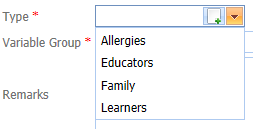
Select the applicable Variable Group Type by Left Clicking on it in the list. Should the user want to enter a new Variable Group Type it is done by Left Clicking on the Add Button (
 |
|
The Variable Group field is Grayed out (Inactive) when the page is opened. Once the user has selected a Variable Group Type, the Variable Group field will become Active, and will be populated with the Variable Groups that are related to the selected Variable Group Type.
The Variable Group is a Required field (
Example :
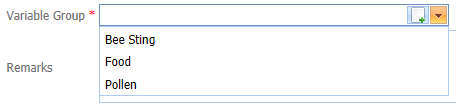
Select the applicable Variable Group by Left Clicking on it in the list. Should the user want to enter a new Variable Group it is done by Left Clicking on the Add Button (
 |